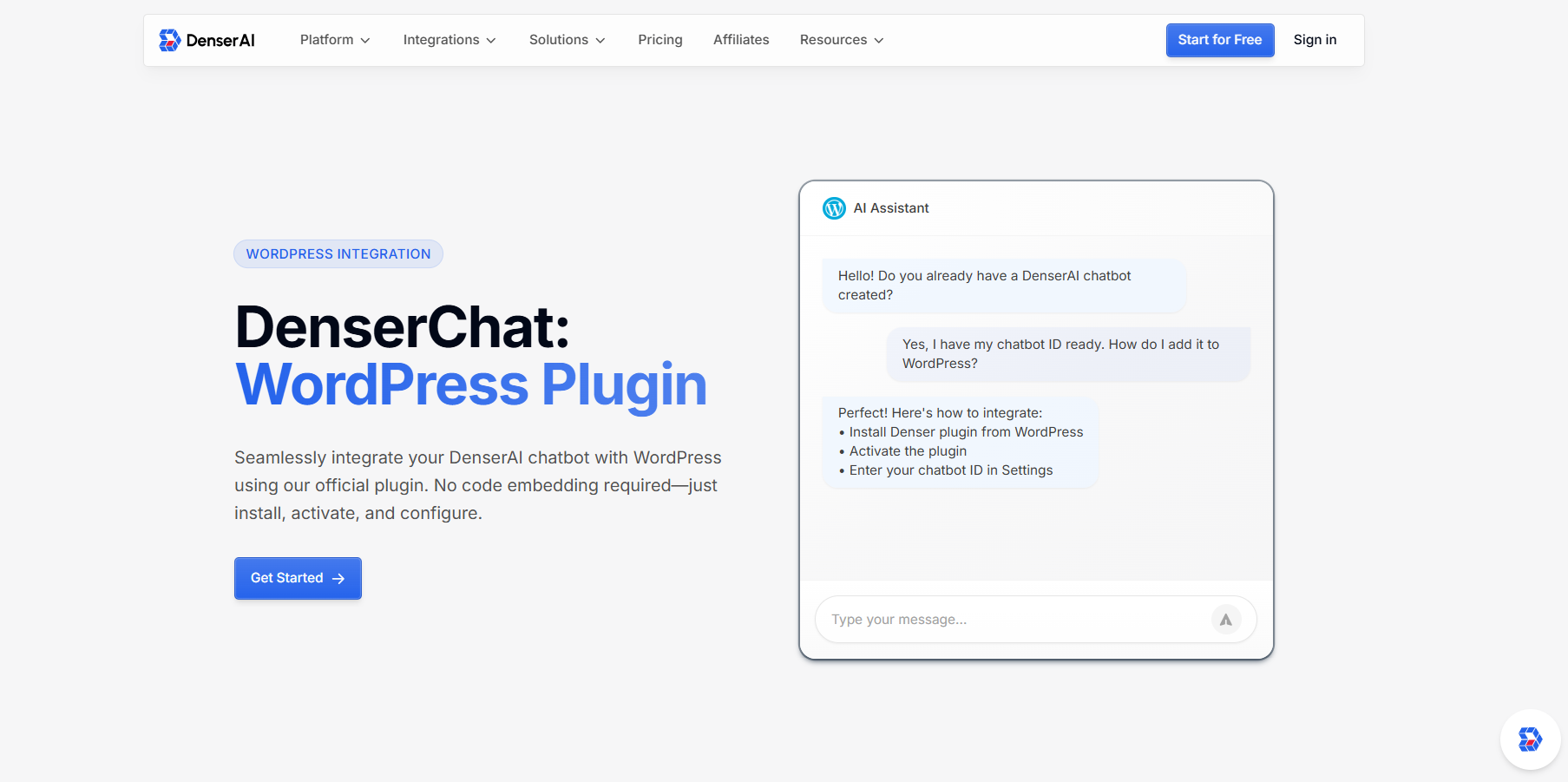
The 10 Best Live Chat Plugin For WordPress in 2025

Live chat has become a must-have for businesses that want to connect with visitors in real time and offer quick support. However, for many WordPress site owners, setting it up and managing it daily can come with a few setbacks.
Some plugins may flood your inbox with repetitive questions, and many require constant attention from your team. It can feel more like a burden than a solution if it’s not the right fit.
That’s why more businesses are turning to AI-powered platforms to handle conversations at scale. When built specifically for WordPress, an AI chatbot becomes part of your brand’s voice.
In this article, we’ll walk you through the best live chat plugins for WordPress, including tools that use AI to improve response quality and deliver a smarter experience.
If you’re looking for something simple or a fully automated solution, you’ll find everything you need to make the best choice for your site.
Key Features to Look for in WordPress Live Chat Plugin#
When you're looking to add a chatbot to your website, you want a plugin that helps your team respond faster and turn conversations into sales. The right tool makes it easier to manage support and build trust with the people who visit your site.
Here are the main features to consider when looking for the best WordPress plugin.
Real-Time Messaging and Mobile Access#
Your team needs to be available when your visitors are ready to engage. A live chat plugin should offer real-time messaging that works across all devices.
If someone is on a desktop, tablet, or smartphone, the chat experience should feel responsive and reliable.
You also need to look for tools that offer agents mobile apps. This gives your support team the flexibility to answer messages even when they are away from their computers.
Automation and AI Chatbot Integration#
Handling common questions manually can slow down your workflow. Automation features help reduce repetitive tasks by offering quick replies, auto-responses, and chatbot assistance.
Some plugins provide basic plan automation, which improves response time and helps your team focus on the conversations that require human support.
Custom Branding and Widget Design#
Your website chat widget should feel like part of your WordPress site, not a separate tool. The best plugins let you customize the look and feel of the chat window, including colors, welcome messages, button placement, and agent photos.
A personalized chat experience helps build trust and makes your business feel more approachable. It ensures every conversation is accessible and trackable for future improvements.
10 Best Live Chat Plugins for WordPress#
If you're running a small online store or managing a fast-growing SaaS business, having a chatbot on your website can make a noticeable difference in how you respond to website visitors.
We’ve rounded up the top 10 WordPress chat plugins, each of which offers key features to guide your selection.
1. Denser#
If you’re searching for a live chat plugin that does more than answer a few questions, Denser is the best website chatbot built for your WordPress platform.

DenserChat is a great solution that helps your business respond faster, guide visitors, and offer real support backed by real information. It combines smooth WordPress integration with AI-powered conversations that feel natural and accurate.
Here’s why it stands out as the best chat plugin for WordPress.
Simple, No-Code Setup#
Denser comes with a WordPress plugin that is installed on your dashboard. It works with any theme and takes just a few clicks to activate.
Once installed, it’s ready to go. You can launch your chatbot and start helping customers without typing a single line of code.
Ready to Grow With Your Business#
As your site gains more chat volume and inquiries, Denser is ready to keep up. It handles high volumes of chats without slowing down performance or interrupting the user experience.
Whether you are launching a new product or managing an established online presence, Denser supports consistent chat performance at any scale.
Control Where Your Chatbot Appears#
Denser gives you precise control over chatbot visibility. You can choose to display it on all pages, just the homepage, or only on specific pages using their page IDs.
This lets you tailor your chatbot’s presence based on where chat functionality is most needed, such as product pages, checkout screens, or help sections.
Chat Access for Every Visitor#
Customer engagement should be easy from the start. Denser allows anonymous visitors to chat without creating an account or signing in.
Public access feature removes barriers that often prevent first-time visitors from reaching out, which helps you engage visitors and start conversations earlier in the process.
Automatic Updates for Features and Security#
You do not need to worry about keeping the plugin up to date. Denser receives regular updates through WordPress.
Your chatbot always benefits from the latest advanced features, performance improvements, and security enhancements without manual work from your team.
AI Answers Backed by Verifiable Sources#
What makes Denser unique is the quality of its responses. The AI behind Denser is connected to your website content and documentation, so it provides answers that are accurate and traceable.
Each response links back to a source from your official materials. It builds trust with your users and ensures the information shared is always aligned with your brand.
Try out a freemium version or schedule a product demo today!
2. LiveChat#
LiveChat is a live chat software known for its real-time engagement tools and customization options. It supports targeted messages and proactive chat triggers.

Image Source: livechat.com
You can personalize the customizable chat widget by adjusting colors and adding agent photos for a human touch. LiveChat supports quick replies for FAQs and chat tags for categorization, and it handles multiple chat windows simultaneously in one live chat dashboard.
It also offers offline message forms to capture inquiries 24/7 and integrates with numerous third-party tools for a simple workflow.
However, LiveChat charges per agent seat, which can get expensive for larger customer support teams. Some smaller businesses and startups mention that costs can add up when they need unlimited agents. Advanced features are also limited to higher-tier plans.
3. HubSpot Live Chat#
HubSpot’s live chat comes as part of its all-in-one CRM plugin for WordPress websites, bringing chat, CRM, and marketing tools together. With HubSpot Live Chat, you can engage visitors in real time and also deploy chatbots to automate responses and qualify leads.

Image Source: hubspot.com
The plugin is integrated with HubSpot CRM. Every chat history is logged on the contact’s timeline, so you get context like past pages viewed and conversations for personalized messages. Its chat widget is customizable and supports targeted welcome messages.
HubSpot offers a variety of pre-built chatbot templates and a visual chatbot plugin builder. Other tools include email follow-ups from chats, integration with HubSpot’s knowledge base, and Slack integration.
However, HubSpot’s advanced capabilities can be overwhelming or complex for small teams, and certain features are locked behind pricier plans. Also, its pricing can add up quickly if you need a premium plan or multiple seats.
4. Crisp#
Crisp is a free live chat plugin (with additional paid plans) that packs in powerful features, including chatbots and a unified team inbox. It’s known for its real-time notifications and “live typing” preview that allows agents to see what visitors are typing before they hit send.

Image Source: crisp.com
Crisp offers unlimited chat volume, even on the free plan. It’s free for two agents with unlimited chats, and the chatbot capabilities allow no-code scenario building to automate FAQs or lead collection.
It also provides desktop and mobile apps for agents and an availability scheduler to show the widget only when agents are online or during set hours. Additional perks include a shared inbox with plugins for fun and utility, visitor profiles enriched with social and location data, and integrations with other plugins.
However, some reviews indicate that certain advanced needs could be better met. A few users wish for more robust analytics and reporting, like deeper SLA tracking or more intuitive reports.
5. Zendesk Chat#
Zendesk Chat is a live chat solution known for reliability and rich functionality when used alongside Zendesk’s help desk system. Its WordPress integration allows you to monitor visitor behavior in real time and invite them to chat proactively using Triggers.
The chat widget is mobile-optimized and highly customizable to match your site’s design. Zendesk Chat includes a live chat dashboard where agents can manage multiple conversations at once and see visitor details and browsing activity.

Image Source: zendesk.com
It also offers advanced analytics where you can track visitor flow, engagement, and chat volume in real time, helping managers identify when to step in and assist.
Chat routing and multi-language chat support are built-in, along with offline forms and integration with different channels.
As for cons, some users mention that certain chat-specific features have room for improvement or require higher plans. There are comments about limitations in the built-in chatbot, as the number of steps in Zendesk’s Answer Bot workflows is capped unless you upgrade.
Another common concern is the complexity of the Zendesk ecosystem. Since Zendesk is a premium solution, some small businesses find it pricey, and there’s no longer a free tier for chat.
6. Olark#
Olark is a live chat plugin focused on effective customer engagement and rich customization. The platform's key features include automation rules and canned responses. You can set up rules to send automatic messages or hide/show the chat widget on certain pages.
It also provides real-time visitor monitoring where you can see who’s on your site and what page they’re on, and initiate chats proactively if needed. For managing chats, Olark supports department routing, agent collision prevention, and transcripts that are searchable by keyword.

Image Source: olark.com
When it comes to cons, some users have desired more modern chat widget designs and customization options to make the chat window more eye-catching.
Olark’s interface is functional but a bit basic in design, and a couple of users felt the default chatbox styles could be more attractive out of the box. Also, while Olark covers the essentials, it’s not as feature-saturated as other platforms.
7. 3CX#
WP Live Chat Support is now known as 3CX Live Chat, after being acquired by 3CX, a company known for its phone call systems. This plugin blends traditional live chat with voice and video communication.
It’s a free, unlimited chat solution for up to 10 agents that lets you chat with visitors and allows calling through the widget. It centralizes various messaging channels as the 3CX dashboard can receive WhatsApp messages, Facebook Messenger chats, SMS texts, and live chats.

Image Source: 3cx.com
The platform's multi-channel support includes real-time visitor monitoring, queueing, and multi-agent support with transfer and conferencing on chats. Because it’s part of a broader communications suite, you also get extras like a mobile app and desktop app for agents to respond on the go.
However, some users have pointed out that the integration between the WP plugin and the 3CX admin panel could be smoother. The experience felt “disconnected” as some settings in the 3CX dashboard didn’t carry over to the website widget.
8. Intercom#
Intercom is a customer communications platform, and its WordPress plugin allows you to embed Intercom’s Messenger on your site. The platform's live chat is just one part of a broader suite that includes in-app messaging, email marketing, knowledge base, and an AI bot (Fin).

Image Source: intercom.com
The platform's notable features include proactive messaging and an AI-powered chatbot that can answer common questions using your help center content and GPT-4 technology.
Agents use a unified inbox where they see user data like last account details and previous conversations.
However, Intercom is frequently described as expensive. As your usage grows, the cost can go up quickly, which makes it hard for some small businesses and startups to afford. Some users also mention that it takes time to learn because the platform has so many features.
9. Drift#
Drift is a live chat platform focused on conversational marketing and sales. It’s designed to support customers and actively help increase sales.
It provides a consolidated conversation inbox for your team, where chats from the website and other channels funnel in for easy response.
The platform's main features include Drift’s AI-powered chatbots that can qualify visitors by asking questions, collecting their contact info, and booking sales calls or demos in real-time via calendar integration.

Image Source: salesloft.com
It also has detailed instructions and routing rules where high-value leads can be instantly routed to a specific rep or trigger a notification to that rep’s mobile for instant support.
When it comes to cons, Drift is known to be one of the pricier chat solutions. Some advanced features that it markets, like specific AI capabilities or advanced playbooks, are only available in higher-tier plans.
Another minor con mentioned is that Drift’s integration ecosystem, especially for social media, is not as extensive as some e-commerce platforms.
10. Tidio#
Tidio is a live chat plugin for WordPress that combines live chat with AI chatbots in a single dashboard. It offers a free plan that’s quite generous, which makes it attractive to small businesses, and scales with paid plans for more automation.
With Tidio, you get a customizable live chat widget to talk with visitors in real time, and you can also deploy Tidio’s Lyro AI chatbot, which uses conversational AI to resolve common queries automatically.

Image Source: tidio.com
Tidio supports proactive chats that let you set rules for opening a chat with a visitor. It’s a multi-channel tool that allows the inbox to merge chats from your website, Facebook Messenger, Instagram, and emails.
Some standout features include pre-built chatbot templates and a visual bot editor, so even non-coders can create bots for lead generation, FAQ answers, or simple workflows.
However, a few users also experienced the AI chatbot (Lyro) being a bit slow or “laggy” in generating responses, which can hinder the chat experience if the bot takes too long to reply.
Why Denser Is the Most Powerful AI Live Chat WordPress Plugin#
Before installing any plugin, it’s essential to ask what value it brings beyond the basics. Denser is built to solve deeper customer support challenges and give your business more control over conversations that matter.
What separates Denser from other plugins is that it acts like an intelligent website virtual assistant.
It understands user intent, delivers answers based on content from your website, and makes each interaction feel personal. Denser pulls the right data and backs it up with visible sources.
Denser also adapts to how your business grows. As new services launch or your audience expands, your chatbot keeps learning. You don’t need to retrain it constantly or write complicated scripts.
The AI processes full documents and can handle context across different formats. This creates an exceptional customer experience for visitors and reduces pressure on your team to manage incoming questions.
If you're serious about using live chat to guide buying decisions and create trust with every reply, Denser offers more than most plugins in its class. It turns your website into a responsive, AI-powered assistant that helps you scale without added staff or technical overhead.
How to Add DenserChat Plugin to WordPress#
When powered by the right AI, your WordPress site can answer questions, qualify leads, and guide visitors to the information they need without adding more to your team’s workload.
Below are the six steps to get your chatbot up and running using Denser's livechat plugin.
Step 1: Get Started With the DenserChat WordPress Plugin#
Denser is built to support customer service, lead generation, and content navigation. It uses advanced AI to understand complex questions, reference your content, and provide responses with verified sources.
If your primary focus is increasing engagement and improving response time, Denser offers everything you need. The plugin is designed to work with WordPress and can process text, tables, product descriptions, and documents with ease.
It supports multiple AI models, including GPT-4o and Claude, so you can choose the one that fits your brand’s tone and your audience’s needs. It’s also optimized for site speed, so your visitors aren’t slowed down during interactions.
Step 2: Install and Activate the Plugin#
Start by logging into your WordPress admin dashboard using your username and password. This is where you control your site and manage any plugins you want to install.
Once inside, go to the left-hand menu and click on “Plugins.” From there, select “Add New” at the top of the page. In the search bar, type in the name of the plugin you’re adding.
When you see it in the results, click “Install Now.” Give it a moment to finish the installation process.
After that, the button will switch to “Activate.” Click it to turn the plugin on and make it live on your site.
Now that the plugin is active, you can head into the settings and start configuring it based on how you want the chatbot to work and where you want it to appear.
Step 3: Configure the Chatbot’s Role and Features#
After activation, go to the Denser plugin settings. Here, you can define what your chatbot will handle, such as customer questions, product lookups, or lead capture.
You can also upload your documents or connect them to live content on your site. Denser allows you to create custom conversation flows or use available templates.
This is valuable for improving customer satisfaction, which reduces your support team’s workload and helps meet user expectations quickly.
Step 4: Customize How the Chatbot Looks and Where It Appears#
You need to set the chatbot’s position on your site. You can place it on all pages, the homepage only, or assign it to specific page IDs.
Then, adjust the appearance to match your brand’s colors, fonts, and visual style. You can also upload a company logo or custom icon. Make sure it fits into your website design.
This type of flexibility is what makes Denser the right chat plugin if you're serious about business growth.
Step 5: Test the Chatbot Before You Go Live#
You have to visit your site and test how the chatbot responds to different types of questions. Ask it general inquiries, detailed requests, and questions it may not be trained to handle.
Also, you need to check the responses for tone, accuracy, and clarity. You can use the logs provided in the livechat dashboard to review interaction data and make improvements where needed.
Step 6: Launch and Monitor Performance#
Once you’ve finished testing the chatbot, head over to your DenserChat dashboard and copy your unique Chatbot ID.
Then go back to your WordPress admin area, open the Settings menu, and select Denser Chat. Paste the Chatbot ID into the designated field. From there, choose which pages you want the chatbot to appear on, then click Save to apply the changes.
After it’s live, your chatbot will begin interacting with real visitors. Take time to monitor how it performs and keep an eye on common questions that come up. It helps you fine-tune the responses or update your content where needed.
Also, look at where users tend to drop off during chats. Adjusting the flow or rephrasing key prompts can keep visitors engaged and improve the overall experience.
Bring AI-Powered Chat to WordPress in Minutes—Try Denser!#
If you’re ready to stop juggling slow replies and endless plugin limitations, it’s time to upgrade to a smarter way of engaging with your website visitors.
Denser is an intelligent, AI-powered assistant built for WordPress. With advanced natural language processing and a setup process that takes minutes, Denser helps you deliver the kind of experience your customers expect.
Unlike most plugins that offer canned replies or basic automation, Denser understands the full context of your content. It can pull accurate answers from PDFs, HTML pages, or knowledge base files, then guide users to what they need, without requiring your team to step in every time.
If you're focused on lead generation, product support, or content discovery, Denser gives you the flexibility and confidence to support your audience around the clock.

Try out the freemium version or schedule a product demo today to see how it works with your site in real time!
FAQs About Live Chat Plugins for WordPress#
What is the best live chat plugin for WordPress?#
If you're looking for a powerful AI-driven solution that offers accuracy, control, and seamless integration with WordPress, Denser stands out. It allows you to automate support, guide users, and respond to complex queries using your content as a source.
Does WordPress have a live chat?#
WordPress doesn’t offer a built-in live chat feature by default, but you can easily add one using plugins. These plugins are built to integrate into your WordPress site and offer live support, chatbots, or even Apple Business Chat functionality.
Some plugins are quick to set up, while others, like Denser, provide more advanced functionality like AI support, analytics, and lead capture.
How to integrate live chat in WordPress?#
You can add live chat to your WordPress site by installing a plugin through your dashboard. Just go to the Plugins section, click Add New, search for the live chat tool you want, and install it.
Once activated, you’ll be able to configure settings like chatbot appearance, behavior, and content integration. Plugins like Denser make this process simple and allow you to get up and running without writing code, which makes it an ideal free plugin if you're starting out.
What is the best social media plugin for WordPress?#
If your focus is on connecting with users through social platforms, plugins like Smash Balloon, Social Snap, and Monarch are often recommended.
They allow you to display feeds, add share buttons, or link social content to your site. These tools work well alongside a live chat plugin to keep your site connected across platforms.
However, if you want real-time messaging tied into social channels, live chat tools can support media-rich interactions such as screen sharing. You may also consult with WordPress experts to choose the most scalable option.