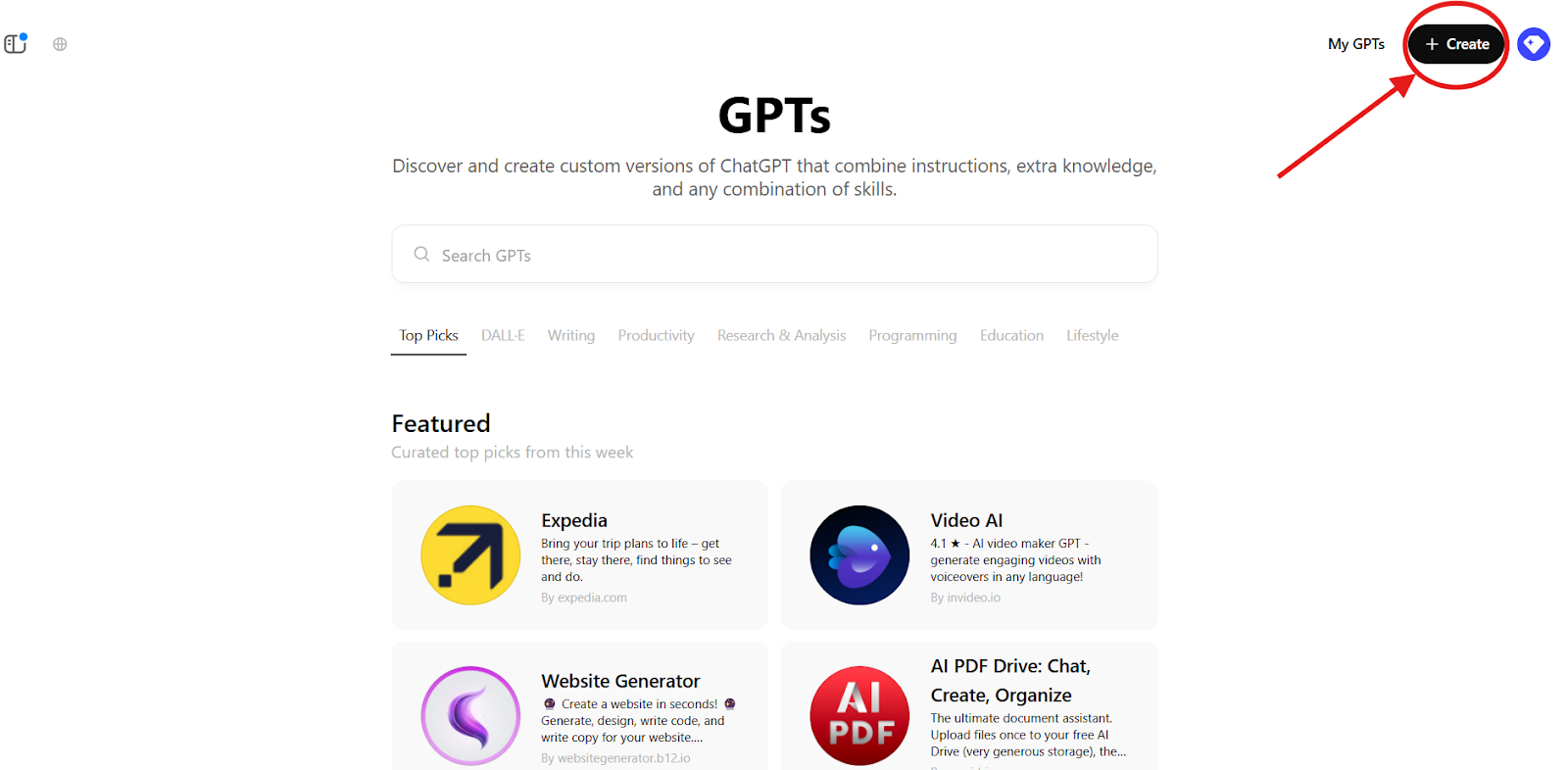
How to Train ChatGPT On Your Own Data? (2 Easy Ways)


ChatGPT is a powerful AI chatbot that can discuss almost any topic, from technology and business to history and sports.
However, out-of-the-box ChatGPT has a knowledge gap when it comes to the specifics of your business or personal data.
It wasn’t originally trained on your company’s documentation, product details, or unique processes. So, if you ask it about your proprietary information, the answers may be incomplete or inaccurate.
The good news is that you can train ChatGPT on your own data to overcome this limitation.
Customizing ChatGPT with domain-specific knowledge can turn it into a smarter assistant that knows your content.
In this guide, we’ll walk through how to do that using an AI chatbot platform that makes customizing ChatGPT with your data easy.
Why Customize ChatGPT with Your Own Data?#
ChatGPT may not deliver accurate results when used alone in niche or industry-specific contexts.
If you run a small business and want an AI chatbot to answer customer questions, how much would ChatGPT know about your products or policies?
It's likely very little since that information isn’t part of its general training data.
Customizing ChatGPT with your data fills in these gaps. When you feed it information from your documents or website, you enable ChatGPT to provide relevant, accurate responses about your business.
This personalization ensures the AI aligns with your goals and speaks with knowledge of your domain, improving its usefulness for customer service, internal support, and more.
There are a couple of approaches to training or customizing ChatGPT on custom data:
Using OpenAI’s Built-in Features#
If you have a ChatGPT Plus account, OpenAI offers a way to create Custom GPTs where you can upload data and craft a bot.
This method can work for individual use cases, but it has some drawbacks for business needs (we’ll outline these in a moment).
Using a No-Code Platform#
AI chatbot solutions such as Denser.ai specialize in making it easy to build a chatbot powered by ChatGPT with your own data. These tools handle the heavy lifting and offer user-friendly interfaces.
Next, we’ll compare these approaches and then explore how to train ChatGPT on your own data using Denser.ai.
How to Train ChatGPT with Your Data Using Custom GPTs#
OpenAI’s Custom GPTs are mini, programmable versions of ChatGPT that you can use to train on specific data. You can think of a Custom GPT as a way to boost ChatGPT’s knowledge on a certain subject by providing relevant data.
This feature allows you to tailor ChatGPT’s behavior and knowledge without any coding using OpenAI’s GPT builder interface.
Before you begin, you’ll need a ChatGPT Plus account to create Custom GPTs. Once you have a Plus subscription, follow these steps to train ChatGPT on your own data using the Custom GPT builder:
Step 1: Create a New GPT#
Access The GPT Builder#
Go to chat.openai.com and log in with your ChatGPT Plus account.
In the left sidebar menu, click on Explore (the beaker icon). It opens the My GPTs page, where you manage Custom GPTs.
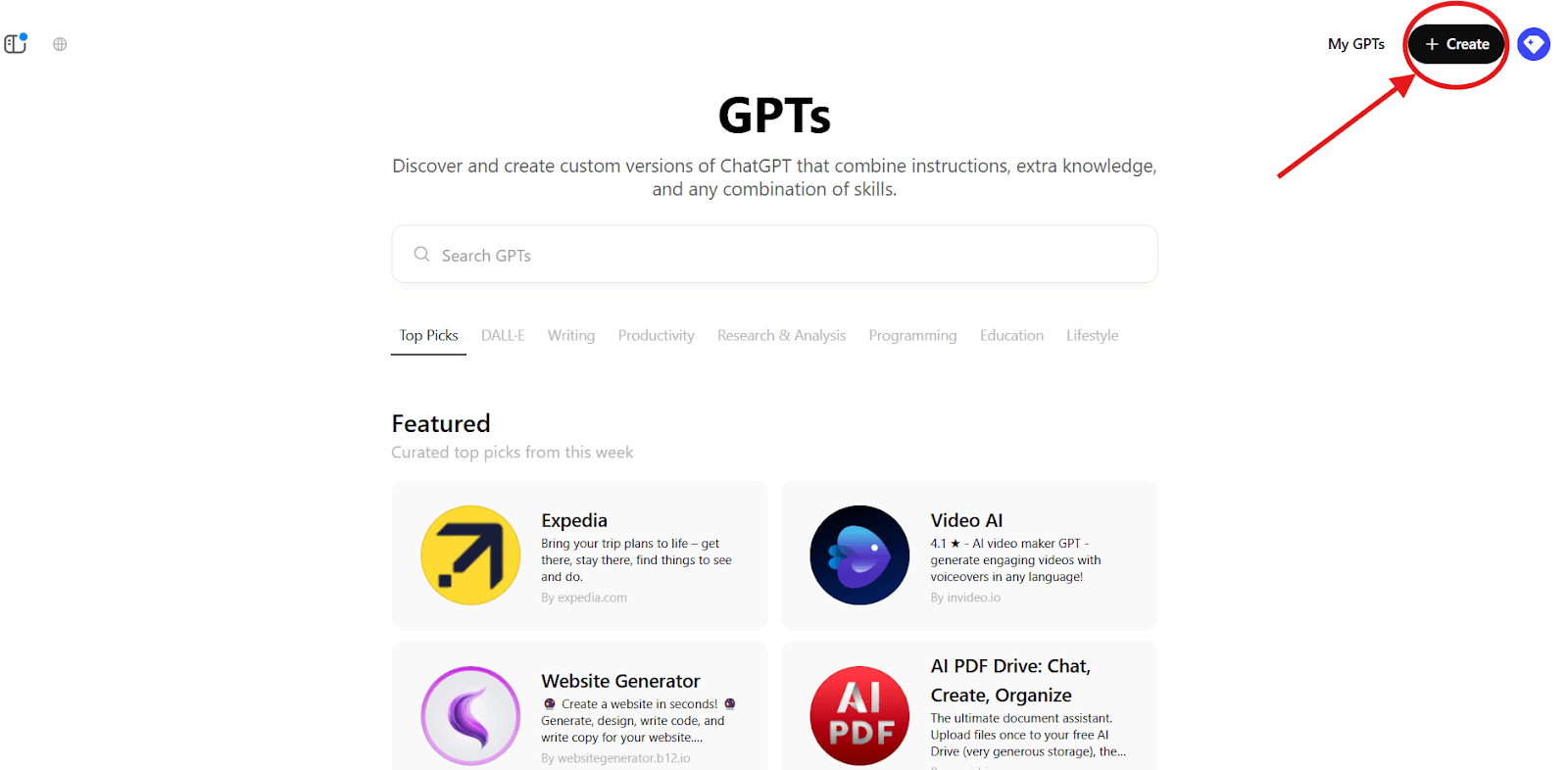
You then click the Create button to start a new custom chatbot.
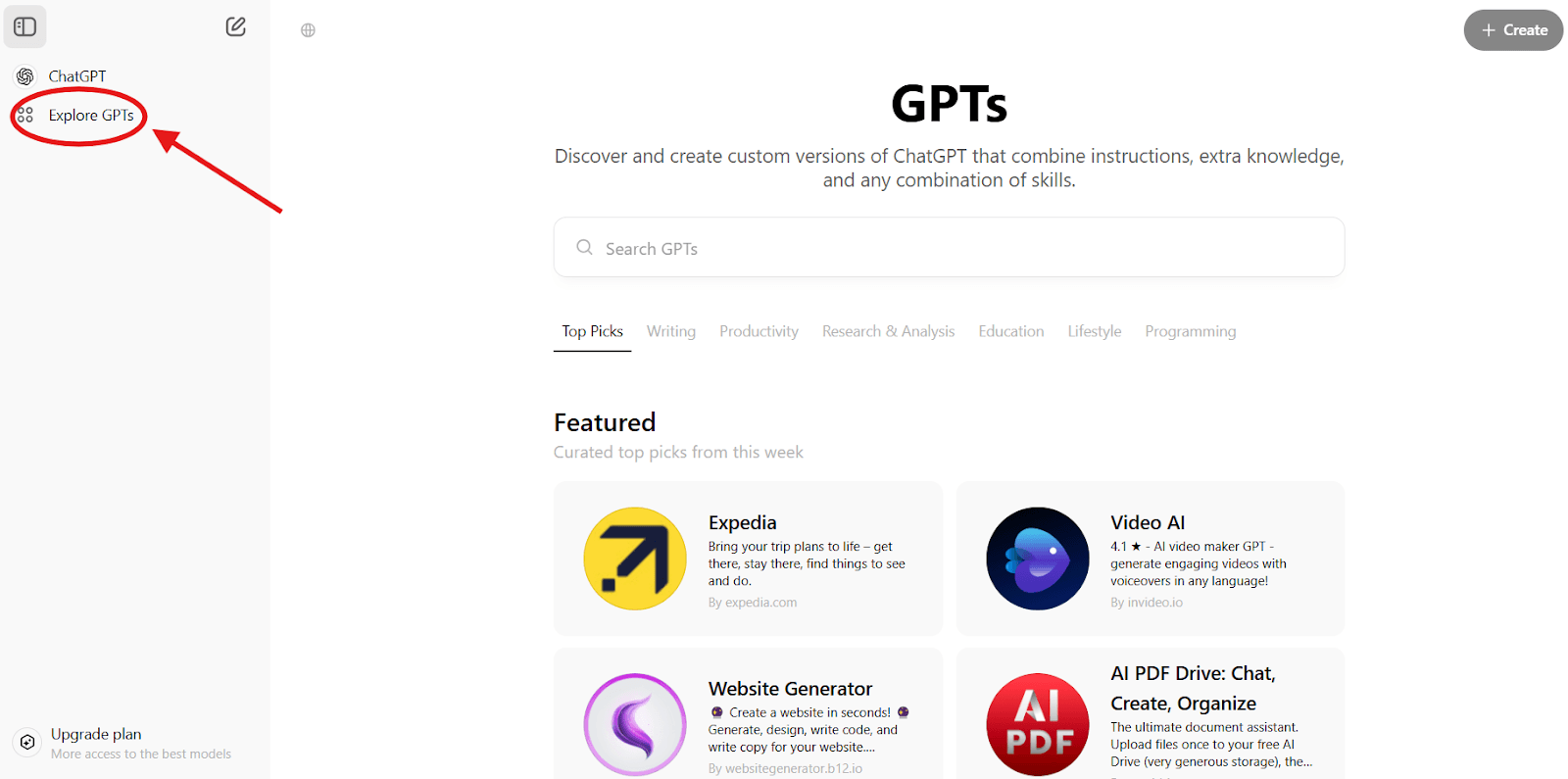
This will launch the GPT Builder interface, where you can set up and train your custom GPT instance.
Define Your GPT’s Role#
Give your Custom GPT a clear name and description that defines its purpose. For example, you might name it “EduEnroll Assistant” and describe it as “A chatbot to help prospective students explore and enroll in online courses.”
Next, provide base instructions or a prompt describing exactly what role the chatbot should play and how it should behave.
You could instruct it to “act as a friendly and informative course assistant that guides users in choosing the right course based on their interests, goals, and skill level while also answering questions about enrollment, pricing, and certification.”
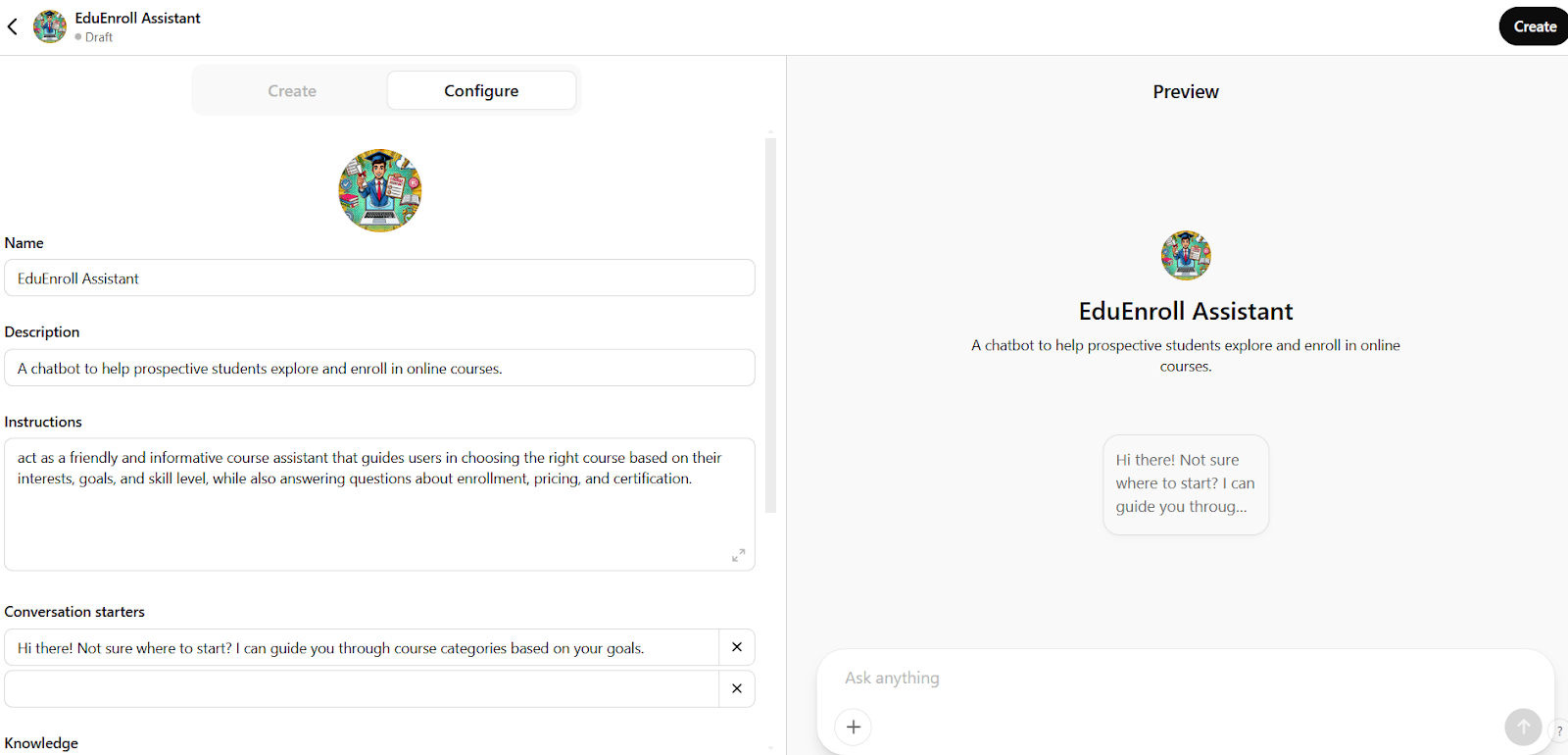
This initial prompt serves as the foundational behavior for your GPT. (In the GPT builder, you’ll enter this in the Message GPT Builder section.)
Add Any Additional Context#
If needed, include extra instructions or context that the model should always keep in mind. The GPT Builder interface has a Configure tab where you can tweak your chatbot’s settings.
You can edit the name and description and provide system instructions or context that persists throughout the chat. This step is optional but can help fine-tune how your custom GPT responds.
Step 2: Upload Your Own Training Data#
Upload Training Data#
Scroll down in the GPT Builder to find the Upload files section. This is where you add the custom data that ChatGPT will learn from.
You should click Upload files and select the documents or data files you want to use for training.
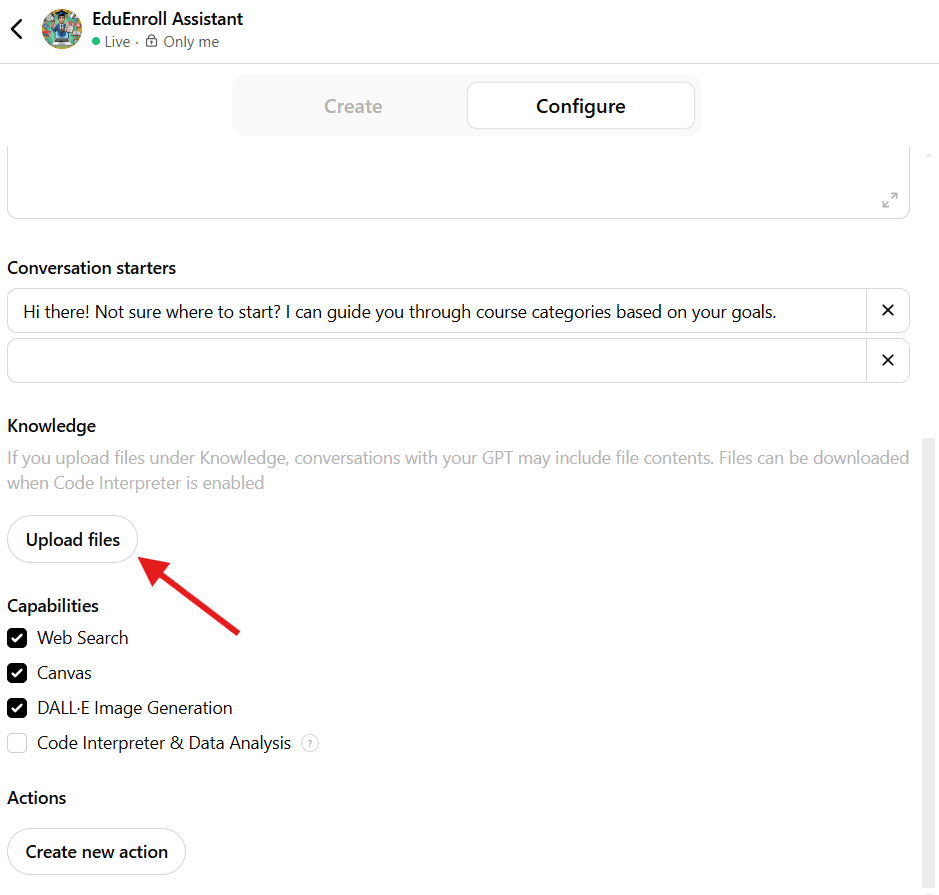
You can upload text files containing course outlines, FAQs, instructor bios, enrollment guides, or your platform’s policies.
Save and Synchronize#
After adding your files, click the Save button (usually at the top right of the builder interface). You’ll be prompted to choose the visibility of your Custom GPT.
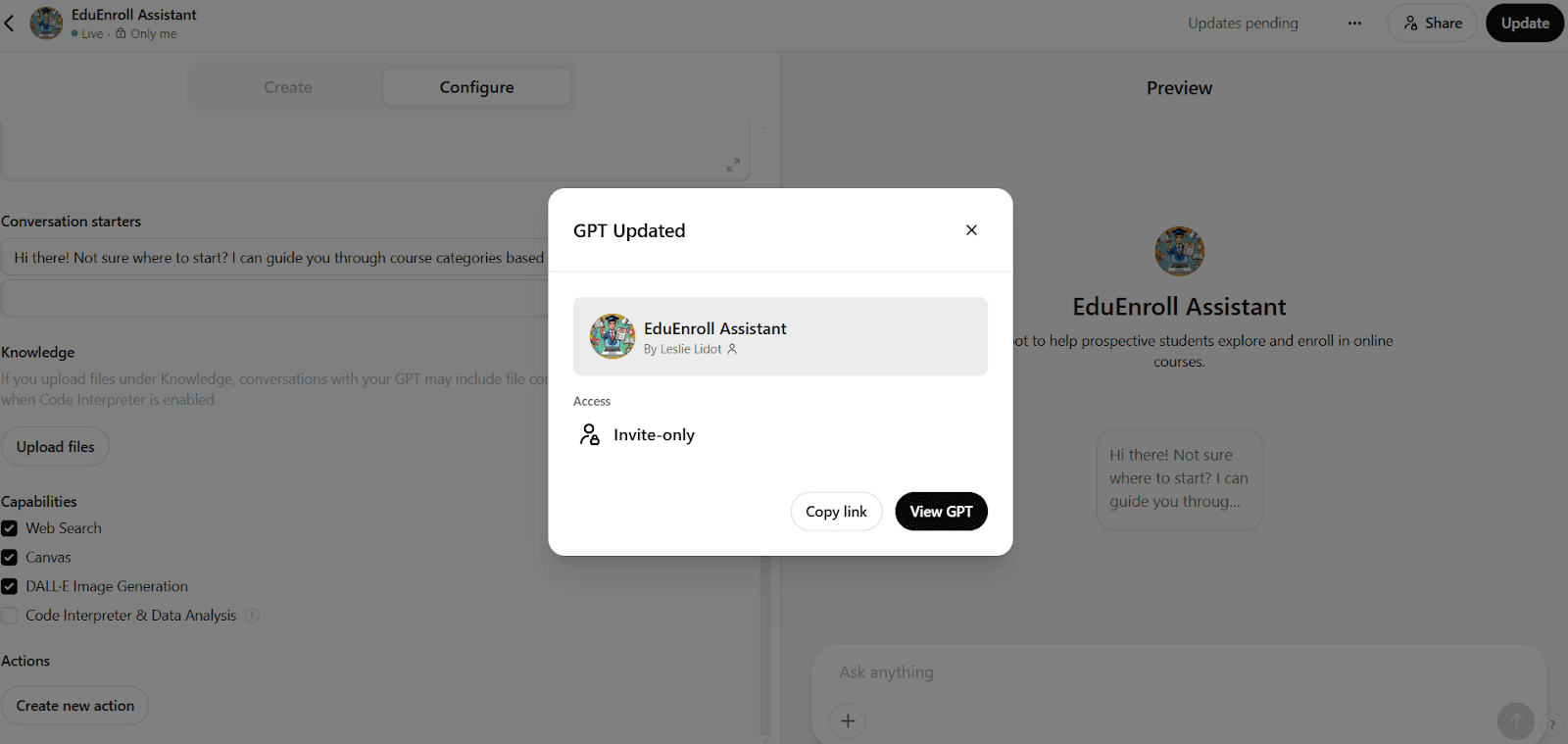
You can set it to Only people with the link for controlled access. Then, confirm and finalize the creation of your Custom GPT. OpenAI will then synchronize the uploaded data with your GPT to incorporate it into its responses.
Test Your Trained GPT#
Once saved, click View GPT (from the confirmation screen or your My GPTs list) to start interacting with your newly trained model. Now, ask your chatbot a question related to the data you provided to verify it works.
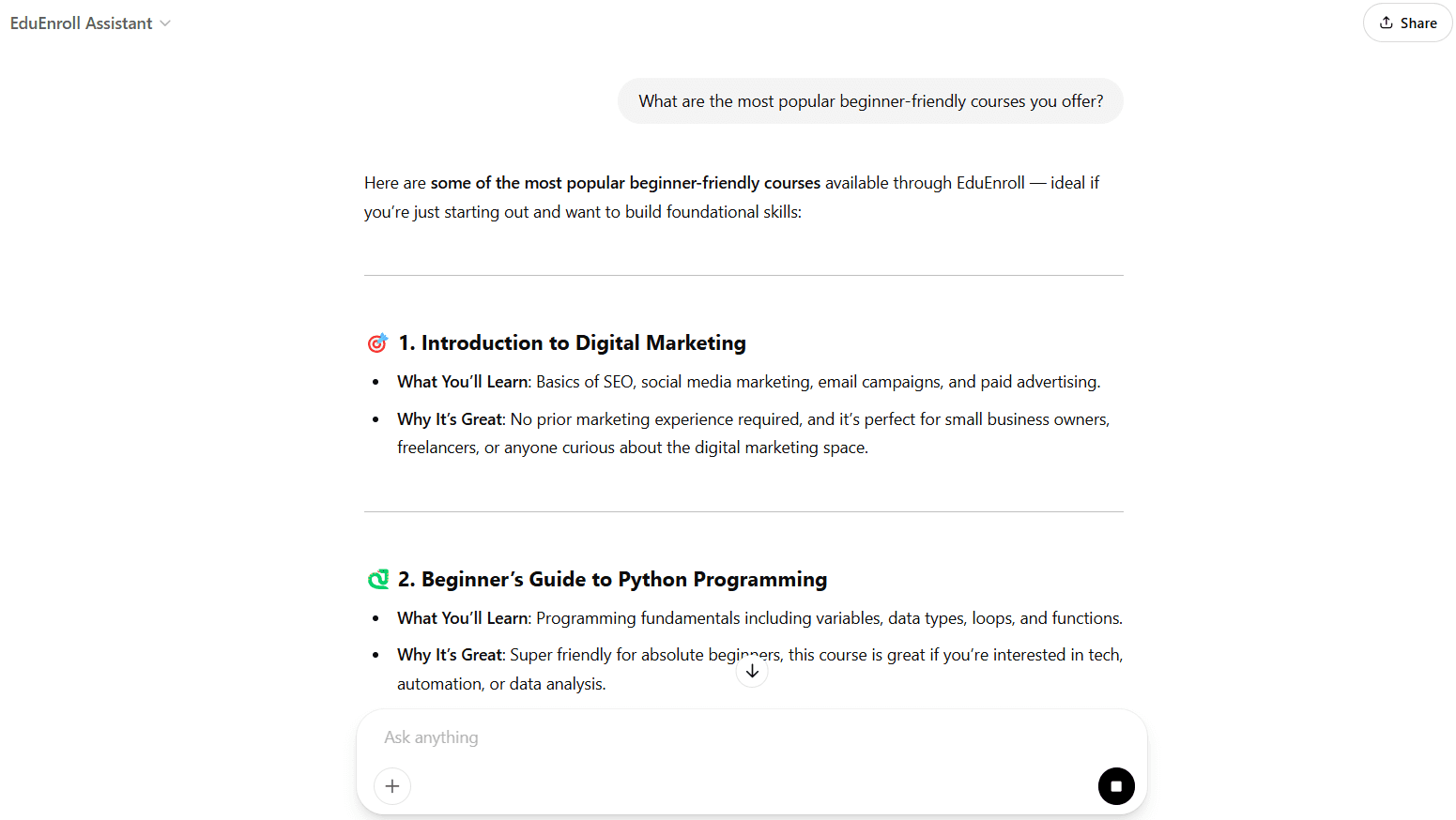
You can ask, “What are the most popular beginner-friendly courses you offer?” and the chatbot should respond with accurate details drawn from your uploaded training files.
Limitations of ChatGPT’s Built-in Approach#
It’s possible to train a version of ChatGPT on custom data using OpenAI’s own interface if you’re a Plus subscriber.
ChatGPT Plus introduced Custom GPTs that allow you to create a specialized chatbot by providing instructions and uploading some of your content.
While this is a code-free way to get a custom AI, there are several limitations to keep in mind before relying on it, especially for business purposes:
Requires ChatGPT Plus#
Only paying subscribers can create custom versions. Moreover, if you wanted to share that chatbot with customers or team members, they might also need a Plus account, which isn’t practical for a public-facing solution.
Limited Branding & UI Control#
A Custom GPT running on ChatGPT’s platform can’t be fully branded as your own. You have little control over the chatbot’s interface, styling, or how it integrates with your website or app. This makes it hard to maintain a consistent brand experience.
Integration Challenges#
Embedding or integrating the ChatGPT Plus bot into your workflows (e.g., on your website or support system) is not simple. There’s no built-in smooth path to deploy the custom bot on your site or other channels beyond sharing a ChatGPT link.
Data Privacy Concerns#
Any data you upload to ChatGPT’s service is stored on OpenAI’s servers. By default, OpenAI might use conversation logs to improve their models unless you opt out.
There’s also a risk that if someone obtains the shared link to your Custom GPT, they could access the knowledge you uploaded. For sensitive business data, this could be a deal-breaker.
Internal Knowledge Integrations#
OpenAI has just started rolling out a feature known as “internal knowledge”, which allows ChatGPT to access files from connected platforms like Google Drive and Microsoft OneDrive.
This feature enables GPT to read data from your documents and provide more contextually relevant answers.
However, this integration still requires configuration and admin-level access and comes with its own limitations, such as partial support for file types and limited automation.
More importantly, it doesn’t offer the flexibility, interface control, or direct deployment options many businesses need for real-world use.
In summary, while creating a Custom GPT is a quick way to train ChatGPT on your data, these limitations can make it impractical for many real-world business applications. How can you overcome these hurdles and still take advantage of ChatGPT’s capabilities with your own data?
One of the most efficient ways to train ChatGPT on your data without the baggage of Custom GPTs is by using Denser.ai. The platform is designed to address these challenges and provide a seamless way to train and use ChatGPT on your own data.
How to Train ChatGPT on Your Own Data Using Denser.ai#
Denser is an AI chatbot platform that lets you feed your custom data into ChatGPT with ease. It acts as a bridge between your data and the AI model so ChatGPT can respond with information from your specific knowledge base.
The best part is that it’s a no-code, user-friendly solution, perfect for business users and no-code professionals who want results without fiddling with technical details.
Now, let’s walk through the step-by-step training process of using Denser to train ChatGPT:
Step 1: Sign Up for Denser.ai#
To get started, go to Denser.ai and sign up for a free account. All you need is an email address (or you can sign in with Google/Facebook). Once logged in, you’ll arrive at the Denser dashboard.
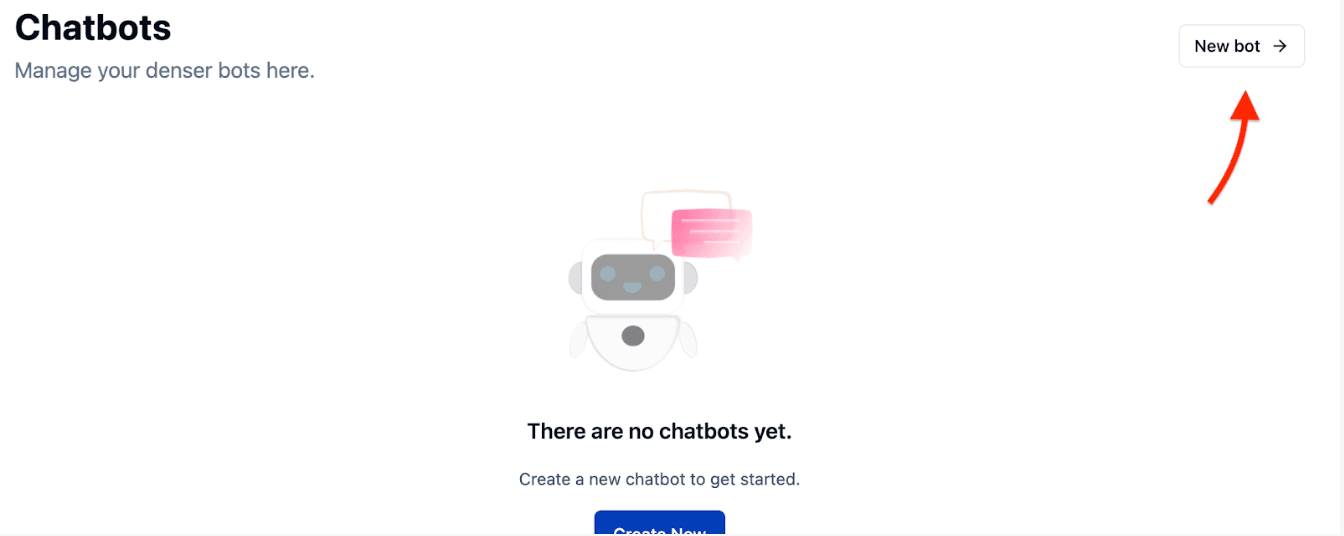
From your dashboard, click the New chatbot button. Denser will ask you to choose what type of data you want to use to train your chatbot. You’ll see options like Files and Web.
Step 2: Add Your Data Sources#
This is the most important part: telling Denser what information to train the chatbot on. Denser gives you a couple of convenient ways to add your content:
Upload Documents#
If you have files containing the knowledge you want ChatGPT to learn, such as PDF manuals or HTML files, select the File option.
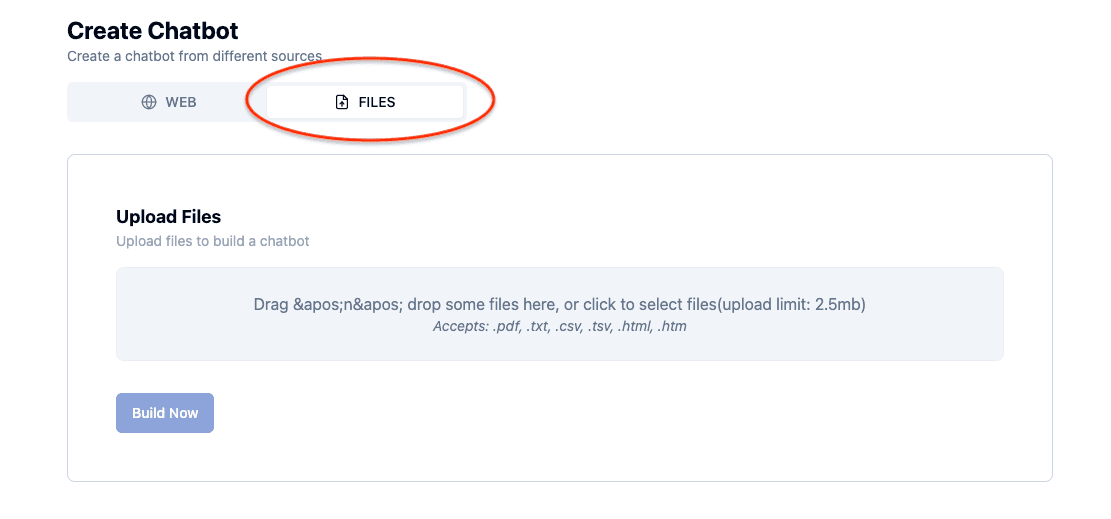
You can then upload one or multiple files from your computer. Denser currently supports PDF, DOCX, XLSX, PPTX, TXT, HTML, CSV, TSV, and XML file formats.
Once you’ve chosen your files, hit the Create Chatbot button. Denser will process the documents and create an internal index of all the content. This “trains” the chatbot on the uploaded files so it can answer questions based on the information in those documents.
Crawl a Website#
If your knowledge base is published on a website, Denser can automatically fetch content from the site.
Choose the Web option, then enter the URL of the website or specific page you want to use. Click Create Chatbot to start the crawling process.
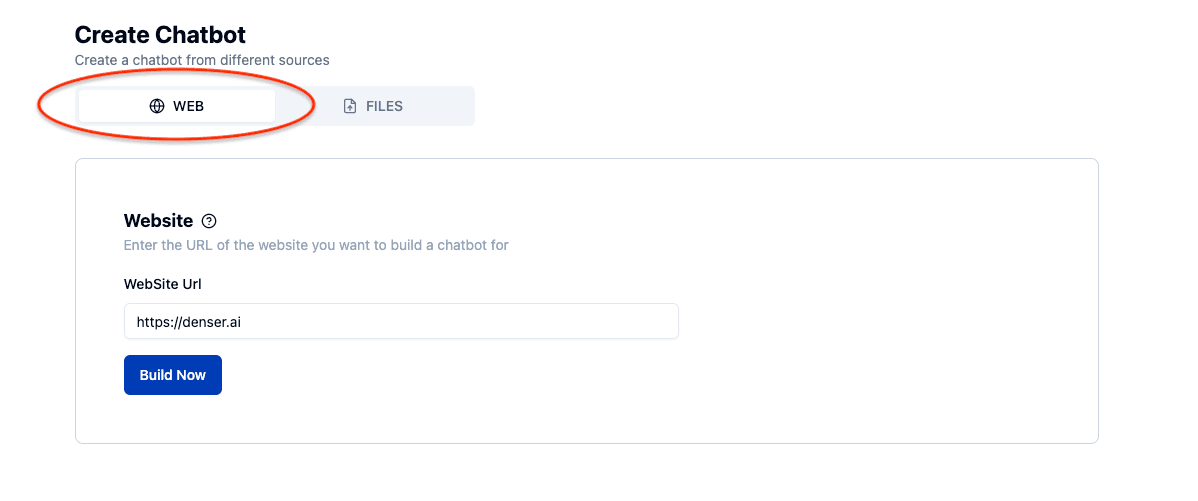
Denser’s crawler will visit the site and scan all publicly accessible pages under that domain, extracting the text content. Alternatively, you can enter the sitemap file so Denser's crawler can fetch all files included in the sitemap. In just a few minutes, it will build an index of your website’s information for the chatbot.
Import files from Google Drive#
Denser allows you to connect your Google Drive account to import files directly from there. This is useful if your documents are stored in the cloud.

Manually input Question Answer pairs#
Denser also allows you to manually input specific question-and-answer pairs to train your chatbot on precise information. This is useful for frequently asked questions or specific details you want the bot to know.

You can use any combination of the above four data types. For example, you might upload a PDF datasheet and crawl your public knowledge base website to combine knowledge from both. Denser will merge all these sources into the chatbot’s knowledge index. After adding your sources and starting the build, give Denser a moment to process the data. Once the training build is complete, you’ll be redirected to your new chatbot’s page.
Step 3: Test Your Custom ChatGPT Bot#
On the chatbot page, you’ll find a chat window where you can start asking questions. The bot now runs on ChatGPT (OpenAI’s language model) as well as other LLMs like Anthropic Claude and Google Gemini, all enhanced with your own data.

Try querying something that you know is answered in your documents or website. The Denser-powered chatbot will retrieve the relevant info from your data and give you a contextual answer.
Because it’s still ChatGPT under the hood, the response will be in natural language, but it will be grounded in the facts you provided.
You may like to spend some time testing and asking a variety of questions, including edge cases. If the bot doesn’t know an answer that it should, the information wasn’t included in the data you provided. Remember, the more relevant the training data you provide, the more knowledgeable your chatbot becomes.
Step 4: Deploy and Integrate the Chatbot#
After you’re satisfied with how the chatbot is responding using your own data, you’ll want to deploy it for real-world use. Denser supports multiple deployment options: deploy to websites via iframe, website widgets, and third-party platforms like Slack, WordPress, and Zapier.

Embedding on Your Website#
When you click the Get Code button in the Website Embed card, you’ll see two code snippets. The first lets you deploy the chatbot as a chat widget—a small chat bubble that appears in the corner of your website. The second allows you to embed the chatbot directly on a page using an iframe. You can customize the chatbot’s appearance so it seamlessly matches your website’s branding and overall look and feel.

Integrations with Other Platforms#
Beyond your website, Denser also lets you integrate your custom ChatGPT bot across other channels. For example, you can connect it to Slack to support your internal team with company knowledge, deploy it on WordPress, or even link it with Zapier to automate workflows.
Denser provides integration options and guides to plug your chatbot wherever you need it. If you have a mobile app or another system, you could use Denser’s RESTful API to query the chatbot from there as well.
Ongoing Management#
Your chatbot is saved on your Denser dashboard, so you can always come back to it.
The platform provides a dashboard to monitor usage and quality of responses. This helps you discover new frequently asked questions that you can answer better by tweaking your information.
At this point, you have a fully trained ChatGPT on your own data, live and usable! It can answer user queries with accuracy and specificity, using both the power of OpenAI’s language understanding and the custom information you provided via Denser.

Build a Context-Aware Bot Using Your Own Data — Try Denser.ai!#
If you've ever tried to customize ChatGPT using your own documents or web content, you already know how limited and complex the process can be.
Between coding requirements, privacy concerns, and restricted access through Custom GPTs, creating a chatbot that truly reflects your business knowledge often feels out of reach.
Denser empowers you to train ChatGPT on your own data for a precise, business-specific response that boosts customer engagement and automates workflows.
Ready to improve how ChatGPT works for your business? Denser offers everything you need to make your AI smarter, more effective, and tailored to your needs.
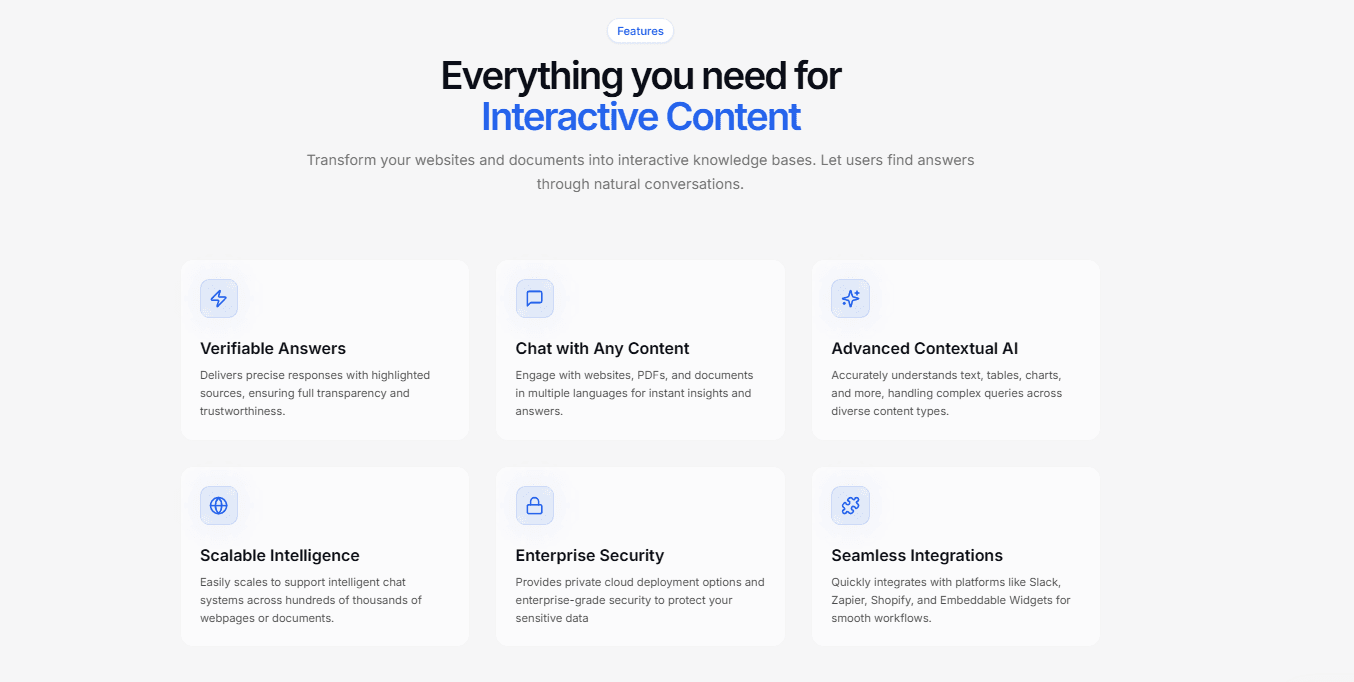
Train conversational AI using your own data source with Denser. Request a product demo or sign up for a free trial today!
FAQs About How to Train ChatGPT on Your Own Data#
How long does it take to train ChatGPT on my data?#
With Denser.ai, the process is incredibly fast. Once you upload your documents or connect your website, the platform typically indexes your data and readies the chatbot in just a few minutes, depending on the volume of content.
Do I need coding skills to train ChatGPT on my own data?#
No, you do not need any coding skills. Platforms like Denser.ai are designed as no-code solutions. You can upload files, crawl websites, and customize your chatbot using a simple, user-friendly interface.
Is my data secure when training ChatGPT?#
Yes, data security is a priority. Denser.ai uses enterprise-grade encryption to protect your data both in transit and at rest. Additionally, you have control over who can access your chatbot and its underlying knowledge base.
Can I update the data after training?#
Absolutely. You can easily add new documents, re-crawl your website, or update existing files in your Denser dashboard. The chatbot will automatically update its knowledge base to reflect the new information without needing to be rebuilt from scratch.
What file formats can I use to train ChatGPT?#
Denser.ai supports a wide range of file formats to make training easy. You can upload PDF, DOCX, XLSX, PPTX, TXT, HTML, CSV, TSV, and XML files. You can also train the bot by crawling your website URLs.